Introduction
For the past year I’ve been using a tablet PC and a video projector in my classes. I use them to present lecture notes and to work out solutions to exercises in the same way that I used to use an overhead projector.
As you can tell from the diagram above, I am no artist. But the tablet lets me write text, equations, diagrams and graphs. Compared to an overhead projector the tablet never runs out of transparencies or pens, it’s easy to put the notes on-line and I don’t end up with a binder full of useless transparencies at the end of the term.
I’ve found it easier to write with a stylus on a tablet PC than to use a separate graphics tablet and both are much easier to use than a mouse.
I’ve tried many drawing programs to try to find ones that work well for this application. This post summarizes my findings.
Requirements
The most important requirement is that the software must be written to input from a graphics tablet driver in order to accurately capture pen strokes. Most drawing programs are designed to use a mouse. But mouse drivers cannot deliver the resolution required to accurately reproduce pen strokes.
Secondly, the user interface must work efficiently using only a stylus. Interfaces that require a keyboard or mouse are awkward to use while giving a lecture.
This means that most drawing functions must be available without having to switch out of “ink capture” mode. Examples of these features, not all of which are available in any single program, include:
- shape recognition that recognizes and inserts a geometric shape (line, circle, polygon, arrow) when an approximate shape is drawn,
- a stroke eraser that uses the dedicated eraser tip or a scratch-out gesture,
- a stylus button that starts lasso selection of pen strokes and switches to drag/scale/rotate mode when the selection is done,
- a visible grid or `snap’ feature to line up objects, and
- gesture controls using the pen button for commands such as zooming, undo, cut/paste, etc.
Finally, one non-requirement. Although you can also use the tablet PC input panel to enter text into any program, I haven’t found text or math recognition features particularly useful because the delays caused by the occasional recognition error seem to outweigh any improvements in the look of the results. You may have different preferences.
Programs Evaluated
Useful Tablet-Oriented Drawing Software
The programs I’ve found that meet these requirements are:
- Windows Journal
- Corel Grafigo
- Microsoft OneNote
- Xournal
Their features are compared in more detail below along with examples of the same diagram drawn with each program.
Windows Journal
This is a basic program included with Windows for Tablet PCs. It has excellent pen stroke input. It has basic shape conversion and ink to text conversion features. The shape conversion feature was used to generate the circles in the diagram below.
Corel Grafigo
Corel Grafigo is a program that was freely distributed by Corel around 2002. It is now available via the Internet archive. It must be run in Windows XP compatibility mode. The only additional feature compared to Windows Journal is rudimentary shape recognition which produces the round circles and straight lines in the diagram below.
Microsoft OneNote 2013
OneNote has many tablet-oriented features including a shape palette, snap to grid and conversion from ink to text and from ink to math. OneNote 2013 has a bug that prevents you from using the eraser pen unless in automatic switching mode but in this mode you cannot use the pen to select text. The diagram below was prepared using the circle, square and arrow-terminated line shapes.
The next diagram below shows the improvement in quality from applying the ink-to-text and ink-to-math conversions. Unfortunately, it took several minutes to correct the conversion errors in this example.
Xournal
Xournal is an open-source program similar to Windows Journal. Xournal has shape recognition but no snap mode.
A mis-feature of Windows 7 pen input causes the input driver to switch to mouse input mode after a short pen tap. This results in a loss of input resolution. The Fix my Pen script configures Windows 7 pen input to avoid these problems. The Linux version does not have this bug.
Other Tablet-Oriented Drawing Software
Other tablet-oriented drawing applications evaluated include:
- Corel Grafigo 2 has more features than the original version of Grafigo described above but the program has not been updated since 2003 and the evaluation period expired before I could get it to work reliably under Windows 7.
- Ink Seine and Stylus Labs Write are simple programs designed for handwriting capture from tablets but offer no compelling advantages compared to Windows Journal for this application.
- Skitch is a very simple application with a minimal feature set.
General-Purpose Drawing Software
Many other general-purpose drawing programs were also tested. These programs are designed for use with a mouse and do not capture pen strokes accurately enough to capture handwriting. These programs include:
- Visio 2013 has an ink capture mode that seems to use mouse input and then draws smoothed text. I found no advantages compared to the other programs.
- Inkscape has a promising calligraphy mode that unfortunately does not generate dots required for periods and dotting letters like ‘i’ and ‘j’.
- Xara Photo and Graphic Designer 9 did not detect stylus pen-down.
- LibreOffice Draw/Impress has a freehand drawing mode that cannot be used for writing since the mode terminates on single click (a dot).
- CreativeDocs.Net has a freehand tool whose finest smoothing is too coarse to accurately capture handwriting.
- SmartDraw: a drawing program oriented to creating diagrams.
- DrawPlus: a malware vector with an awkward user interfaces when used with a tablet.
Painting Software
A few painting programs such as Autodesk Sketchbook Pro, Krita and Gimp were also tried. They don’t work well for this application because their bit-map drawings are not easily edited.
PDF Viewer Software
The Foxit Reader and PDF-XChange PDF viewers have good annotation features and are smaller and faster than Bluebeam Vu although the annotation features do not capture handwriting well enough to replace a drawing program. The Nitro PDF Reader does not have freehand annotation.
Conclusion
Xournal is the best solution I’ve found so far. It combines the high-quality pen stroke capture of Windows Journal, the shape recognition features of Grafigo and an efficient user interface. OneNote would be a second choice although I find its user interface slower than that of Xournal. OneNote is also the only one of the four acceptable programs that is not free.
Tips
Some suggestions for working with these programs:
- work at several times the final scale (e.g. 400%) to make drawing and lettering look smoother and more accurate
- use cut, paste, and resize to draw repetitive or similarly-shaped elements
- use a grid page style to help line up drawing elements
Other Options
Capacitive Tablets
Tablet PCs use a Wacom ‘Penabled’ digitizer display and stylus (or more recently, a Synaptics solution). These have higher resolution than the capacitive touch sensors found in most Android and Apple tablets. Touch-controlled capacitive-sensor tablets work well for presenting prepared material but are not as convenient for writing.
Web-Based Applications
There are web browser plugins (e.g from Wacom) that provide digitizer pen stroke input for browser applications. I have not investigated web-based drawing software because I can’t be sure that I will have a network connection during lectures.
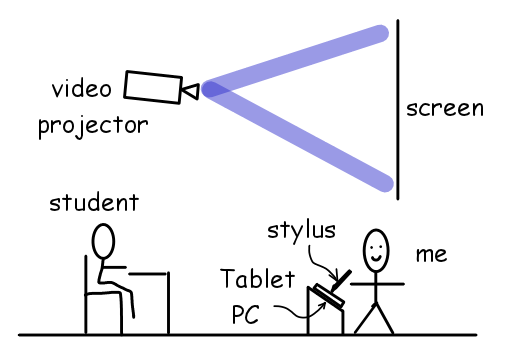
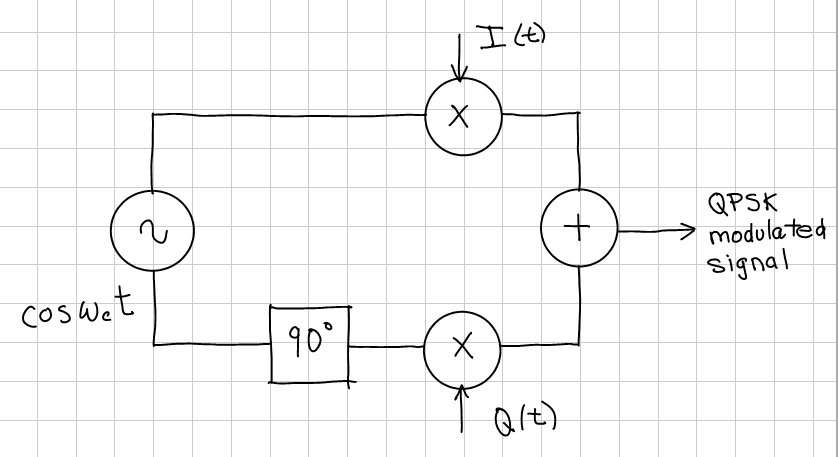
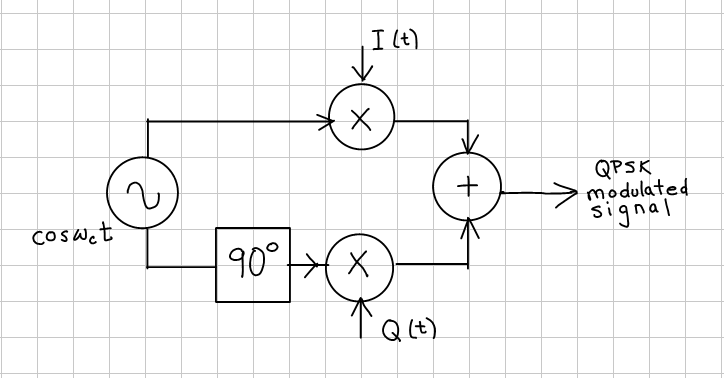
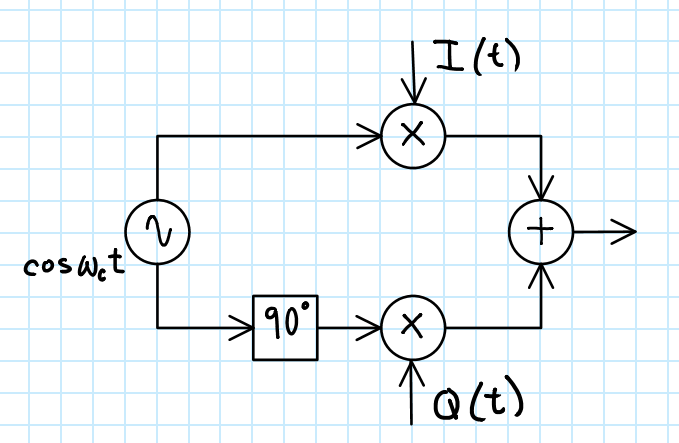

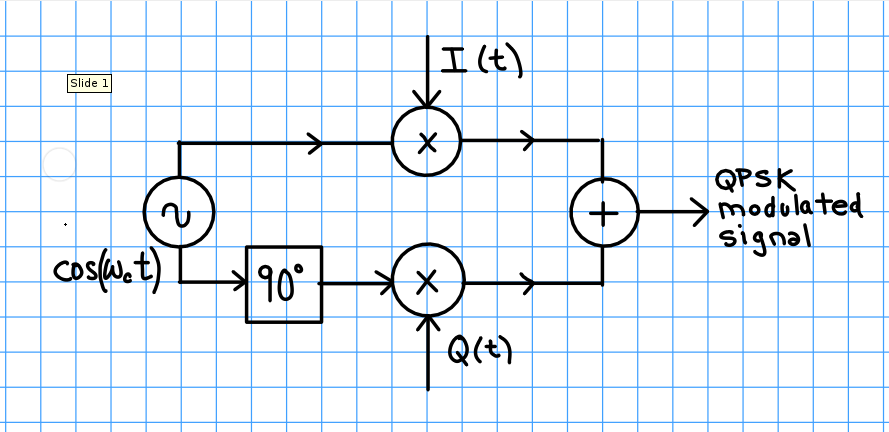
Great Job Ed. I am excited to see someone educate us on many free tools and make the education delivery more productive and effective. Keep up the good work. Thanks Bob